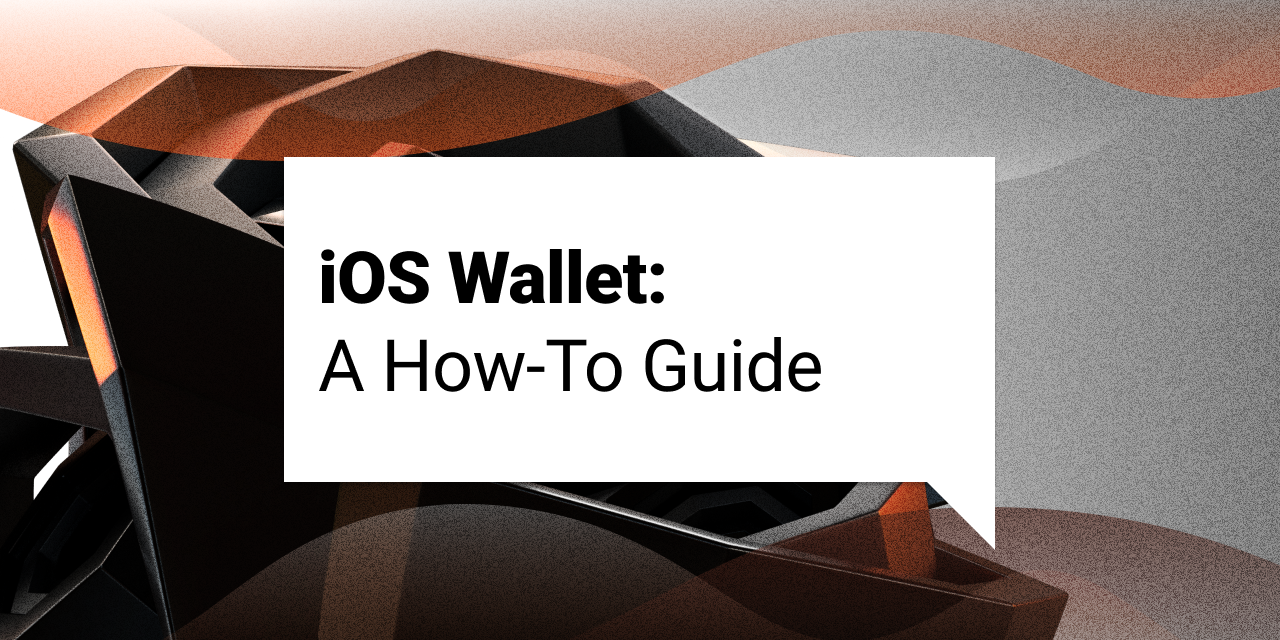
When it comes to storing your ERG, traditionally Yoroi has been the main choice for many Ergonauts. In the last year, developer MrStahlfelge undertook the initiative to create another option for the community: the Ergo Android Wallet. This wallet has become a popular choice among Android users and recently MrStahlfelge began work to port this wallet to Apple’s iOS. The wallet is now ready and this greatly increases the market share of smartphone users who can now access a mobile ERG wallet.
If you are an iPhone user, you will be familiar with downloading applications from the App Store directly on your device. For the time being, you will have to add one extra step when downloading the iOS Ergo Wallet. MrStahlfelge recently explained on Reddit that the extra step is due to the fact that an official Apple Developer Account is needed to release the wallet from the beta version on the App Store.
It is reasonable to expect that this new iOS wallet will be directly available from the App Store in the near future, but for the time being the extra step in the process is negligible in procuring your new Ergo Wallet on an iPhone. We will guide you through the process.
Step 1:
To access beta applications on your iPhone you will need to download Testflight here: https://testflight.apple.com/join/MRyG2qfm.
Step 2:
Once Testflight is installed, you can add the Ergo iOS wallet from the same link above (https://testflight.apple.com/join/MRyG2qfm). You will see the following screen:
Step 3:
From here, choose “Start Testing” for the Ergo Wallet and you will be guided to download the application. That’s it! You now have the iOS Ergo Wallet app on your iPhone!
Once installed, you will have the option of creating a new Ergo wallet, restoring a pre-existing wallet, or viewing a pre-existing wallet in read-only mode.
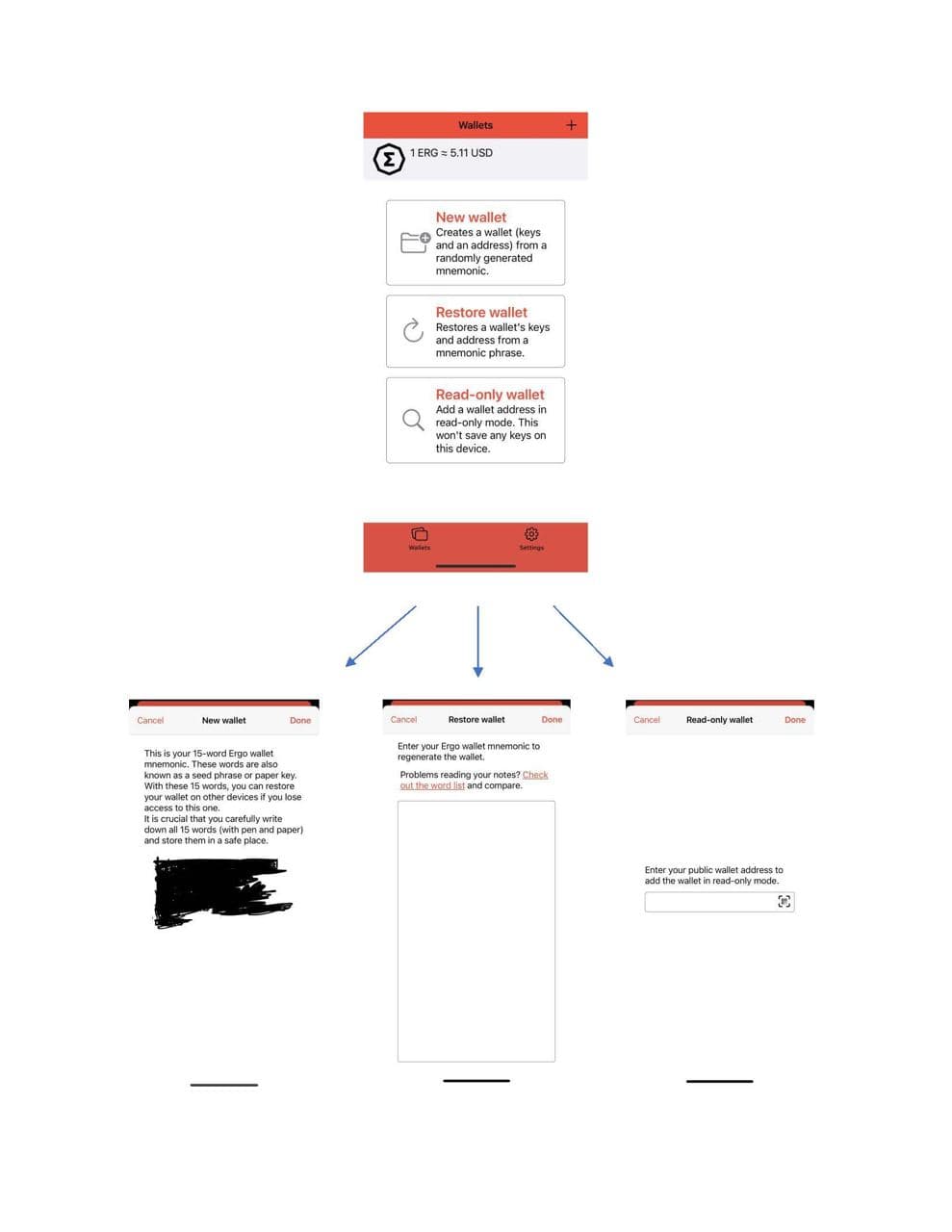
If you use the application to create a new Ergo wallet, you will be guided through the steps of writing down your 15-word mnemonic phrase. Once the wallet is created and you are issued the wallet’s address, you have the option of securing the keys to this wallet via password encryption (a spending password) or in the device's keychain.
After choosing how you would like to secure the keys to the wallet, you have successfully installed and created a new Ergo wallet on your iOS device. From here, you can access the mobile wallet to send and/or receive ERG. Remember to securely store your mnemonic phrase and spending password in a safe place and never make digital copies of this information. Good old fashioned pen and paper is the more secure way to protect anyone from accessing your Ergo wallet.
Share post